
Hey there! Ready to dive into the world of website building? Installing Joomla might sound intimidating at first (trust me, I’ve been there), but I’ll walk you through it step by step. By the end of this guide, you’ll have your very own Joomla website up and running – and you might even have some fun along the way!
First Things First: What You’ll Need
Before we jump in, let’s make sure you’ve got all your ducks in a row. You know how you can’t bake a cake without checking if you have all the ingredients first? Same deal here!
The Technical Stuff (Don’t Worry, It’s Not That Bad!)
Here’s what your hosting needs to handle:
| Requirement | Minimum | Recommended |
|---|---|---|
| PHP Version | 7.4 | 8.1 or higher |
| MySQL Version | 5.6 | 8.0 or higher |
| Storage Space | 525MB | 2GB+ |
| Memory Limit | 64MB | 256MB |
Look at your hosting package – does it tick these boxes? Most modern hosting providers totally have you covered here.
Grabbing Your Copy of Joomla
First step? Getting your hands on Joomla itself! Head over to Joomla.org (that’s the official site – don’t fall for lookalikes!) and click that big download button. Save the zip file somewhere you can easily find it – your Downloads folder works perfectly.
Getting Those Files Where They Need to Be
Alright, now comes the part where we actually start doing something with those files you just downloaded. You’ve got two ways to go about this – think of it like having the choice between taking the elevator or the stairs. Both get you there, but they’re slightly different journeys.
The FTP Route (The “Pro” Way)
If you’re feeling fancy, grab yourself FileZilla (it’s free!). Here’s what you’ll do:
- Open FileZilla and plug in your hosting details (your host will have given you these)
- Find your downloaded Joomla files on your computer (left side)
- Navigate to your website’s folder on the server (right side)
- Drag those files over – boom! Done.
The Simple File Manager Way
Not feeling the whole FTP thing? No worries! Your hosting probably has a file manager built right into its control panel. Just:
- Log into your hosting control panel
- Find the file manager (usually has a folder icon)
- Upload the Joomla zip file
- Extract it right there in your website’s folder
Setting Up Your Database (The Foundation of Your Site)
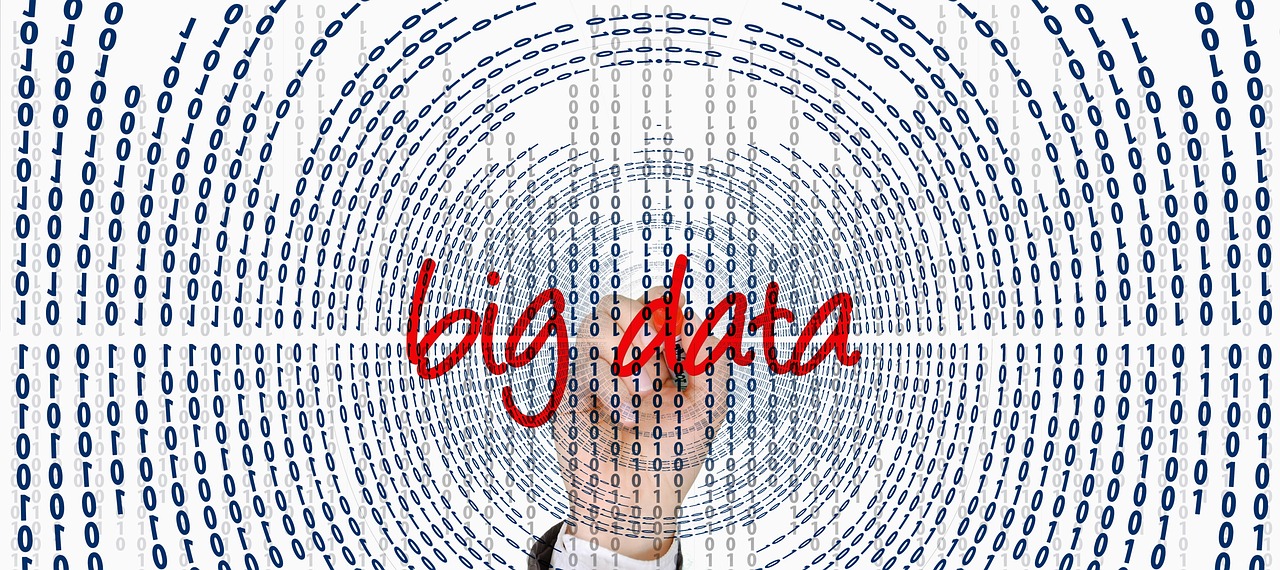
Think of the database as your website’s storage unit. It’s where all your content will live, so let’s set it up right!
Finding Your Way to Database Creation
Most hosting providers use cPanel (it’s got that blue and white interface that looks straight out of the ’90s). Look for “MySQL Databases” or something similar. Can’t find it? Your hosting provider’s support team will point you in the right direction.
Creating Your Database (Easier Than It Sounds!)
Follow these steps:
- Create a new database (name it something you’ll remember!)
- Add a new database user (again, make it memorable)
- Set a strong password (mix it up with numbers and symbols)
- Connect your user to your database
- Give that user all the permissions (they’ll need them)
The Main Event: Running the Installer
You’re in the home stretch now! Here’s where it all comes together.
Kickstarting the Installation
Type your domain name into your browser, and you should see the Joomla installer. If you’re using a subfolder, add that to the URL (like yourdomain.com/joomla).
The Setup Screens
Now you’ll need to:
- Give your site a name (you can change this later)
- Create your admin account (make it secure!)
- Plug in those database details you just set up
Pro tip: Write down your admin details somewhere safe. You’d be surprised how easy it is to forget them!
Almost There: Final Touches
Before you wrap up:
- Think about whether you want sample data (great for learning!)
- Delete that installation folder when prompted (seriously, don’t skip this)
Post-Installation: Making It Yours

Congratulations! Your site is up, but there’s still some fun stuff to do:
Essential Settings to Tweak
Jump into your new admin panel and check out:
- Your site’s global configuration
- SEO settings (you want Google to find you, right?)
- User settings (who can do what on your site)
Must-Have Extensions
Here’s what I’d grab first:
- A good backup solution (trust me on this one)
- A security extension (keep those hackers away)
- An SEO tool (help people find your awesome site)
You Did It!
And there you have it – your very own Joomla website! Sure, it might have seemed like a lot of steps, but you’ve just set up a professional-grade content management system. Pretty cool, right?
Remember, everyone starts somewhere, and you’ve just taken your first step into a larger world of web development. Got stuck somewhere? The Joomla community is super friendly and always ready to help out. Now go forth and create something awesome!
